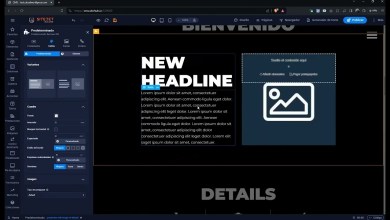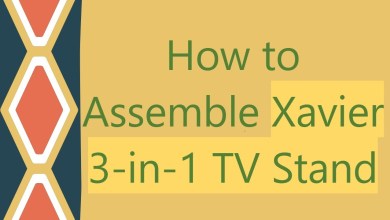How to Add Piping System Properties and Tagging in Revit
Piping System Property:
To create a piping system in Revit, you typically start by drawing pipes, fittings, and other components using the appropriate tools from the Plumbing & Piping or Mechanical tabs on the ribbon.
As you connect these components, Revit will automatically recognize the connections and group them into a piping system based on the fluid type (e.g., domestic cold water, sanitary, HVAC supply, etc.).
You can also manually assign components to a specific piping system using the System Browser, which allows you to control and manage the systems more precisely.
Piping systems in Revit can have various properties, such as system type, system classification, and flow parameters, which you can view and modify in the Properties Palette.
Piping System Tagging:
After creating and defining the piping systems, it’s essential to tag them to provide clear documentation and information in your BIM model.
To add tags, go to the Annotate tab on the ribbon and select the appropriate tag tool (e.g., Pipe Tag, Pipe System Tag, etc.).
Place the tags on the desired elements, such as pipes, fittings, or ducts, and Revit will automatically display relevant information, such as system name, system type, size, etc.
Revit also provides options to customize the appearance and content of the tags through the Edit Type or Edit Label dialog boxes.
Remember that the specific steps and tools available may vary depending on the version of Revit you are using. Always refer to the official documentation and tutorials for your specific Revit version to get the most accurate and up-to-date information.
Properly using piping system properties and tagging in Revit enhances the clarity and accuracy of your BIM model, making it easier for project stakeholders to understand and work with the system information.
[ad_2]
source