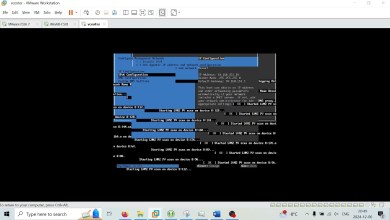Enable SR-IOV in ESXi on Dell R650 for Intel Flex 140 GPU
This video will step you through the process I followed in my own environment running Dell PowerEdge R650s. Prior to recording this video, I experienced a few different errors due to not having an up to date bios and attempting to enable SR-IOV with three GPUs installed:
– SR-IOV Enabled / Needs reboot
– PST0208 System BIOS has halted
– UEFI0036 Unable to initialize the iDRAC Shared Memory Architecture (SMA) interface
– UEFI0134 Unable to allocate Memory Mapped Input Output (MMIO) resources for one or more PCIe devices because of insufficient MMIO memory
The video shows How to:
– Install the Intel Flex 140 / 170 GPU drivers on ESXi
– Upgrade the BIOS on Dell R650 using iDRAC 9
– Enable SR-IOV in Dell PowerEdge R650 BIOS
– Enable SR-IOV in vCenter
Completing the above steps is required in order to allow the GPU resources to be shared across multiple Virtual Machines (VM) in a vSphere 7 or vSphere 8 environment. To get the most out of the Intel Flex GPU line, it is recommended to use vSphere 8
0:00 – Intro
1:50 – ESXi and vCenter view with no drivers
2:50 – Download Intel Drivers for ESXi
4:00 – Place ESXi in Maintenance Mode
4:53 – How to enable SR-IOV using iDRAC
5:53 – Update Dell R650 BIOS using iDRAC
6:56 – Install Intel Drivers for ESXi
8:05 – BIOS update progress via iDRAC
8:34 – Enable SR-IOV in Dell R650 BIOS
10:15 – Confirm ESXi recognizes GPU
11:15 – Enable SR-IOV using vCenter
1. Place host in maintenance mode using the ESXi Host Client, vCenter, or the following command at the console:
esxcli system maintenanceMode set -e true
2. Verify host is in maintenance mode:
esxcli system maintenanceMode get
3. Open a console or SSH to your ESXi host and install the Intel drivers:
esxcli software component apply –no-sig-check -d /tmp/*Intel-idcgpu_*.zip
esxcli software component apply –no-sig-check -d /tmp/*Intel-idcgputools*.zip
4. Use iDRAC to upgrade your BIOS to latest version. If iDRAC is unavailable, use your available method to upgrade the BIOS
5. Enable SR-IOV in your BIOS. Using iDRAC, this is found under: Configuration BIOS Settings Integrated Devices SR-IOV Global Enable
6. Reboot your host after enabling SR-IOV
7. Exit maintenance mode: esxcli system maintenanceMode set -e false
8. Using either ESXi Host Client or vCenter, enable SR-IOV on each GPU listed in under PCI Devices, setting VF to 6 for FLEX 140 (I’m not certain about this)
9. Verify that all VFs show as Passthrough PCIe Devices
Software Used:
DaVinci Resolve 18.6.3 for Linux (Free)
Fedora Workstation 39
OBS
ESXi 7
vCenter 7
iDRAC 9
Documentation and Resources:
Intel Flex 140 Drivers and docs:
Dell R650 Drivers:
====================
Blog:
If you wish to support this channel, please
Feel free to tip me here
# Disclaimers:
Please note any non-English Subtitles are auto-translated.
This video was NOT sponsored by any vendor. Any paid products/services shown were paid for out of my own pocket.
The following are affiliate links. Any revenue generated via the links below will help pay for systems and services used in the hosting and production of my content:
=======
RackNerd VPS, CPanel Shared Hosting:
Domain Registration, CPanel Shared Hosting, VPS, SSL via NameCheap:
== My Gear – #AD Amazon Links:
As an Amazon Associate, I earn from qualifying purchases.
Dell R650:
USB Capture Device:
Standing Desk:
34in Monitor:
Thunderbolt 3 Dock:
== Workstation Build:
Full Tower Case:
MB:
CPU:
Cooler:
Memory: (X2 for 128GB)
GPU:
PSU:
Cache (nvme):
OS (nvme):
Data (SSD): (X2)
Keyboard:
Mouse:
Microphone:
[ad_2]
source