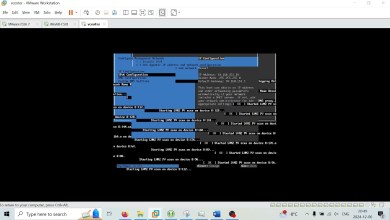[Windows Containers] [Beginner Friendly] Docker Engine Enterprise on Windows Server 2019 VM
Instructions on how to install Docker Engine Enterprise on Windows Server 2019
0:00 Introduction 🎉
0:21 Create Windows Server 2019 VM on ☁ Azure
2:25 Connect 👨💻 to Windows Server 2019 VM using RDP
3:49 Install Docker Engine Enterprise 🚂 using DockerMsftProvider
9:21 Verify ✅ Docker Installation
11:10 Pull Windows ServerCore base Image
14:30 Windows ServerCore vs Nanoserver
15:10 Pull Nanoserver base Image
18:10 Pull Windows IIS Image from DockerHub
18:55 Run Windows IIS Image 🌐 Windows Container
21:21 Build your own custom image 🏗 using Dockerfile
26:12 Clean-up 🧹Azure Resources to avoid additional costs
27:18 Ending comments 👍
# Official Microsoft Docs on Windows Containers
# Install DockerMsftProvider
Install-Module -Name DockerMsftProvider -Repository PSGallery -Force
# Install Docker using DockerMsftProvider
Install-Package -Name docker -ProviderName DockerMsftProvider
# Restart Computer
Restart-Computer -Force
# Check Docker Version
docker version
# Check system wide information regarding the Docker installation
docker info
# Pull Windows ServerCore base image
docker pull mcr.microsoft.com/windows/servercore:ltsc2019
# Check images available on your VM
docker images
# Pull Nanoserver Base Image
docker pull mcr.microsoft.com/windows/nanoserver:[windowsversion]
# Pull IIS Base Image
docker pull mcr.microsoft.com/windows/servercore/iis:windowsservercore-ltsc2019
# Run a Container – Interactive
docker run -it -p 80:80 [imagename]
Note: if you are mapping any port other than port 80 on container host please do make sure that nsg rule for azure virtual machine is allowing that inbound port. For this demo we selected port 80 and port 443 to allow inbound connections while creating virutal machine in azure.
# Run a Container – detached
docker run -d -p 80:80 [imagename]
# Build an Image using Dockerfile
docker build -t [yourimagename] .
[ad_2]
source