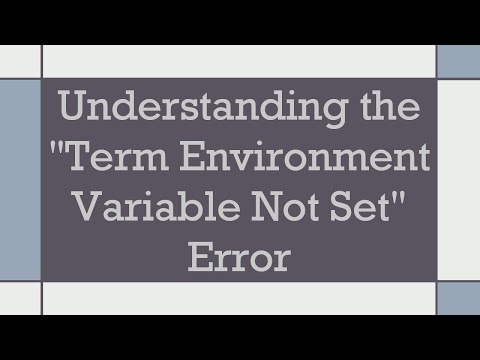
Summary: Explore the causes, implications, and potential solutions for the “term environment variable not set” error in various contexts, including shell scripts, programming environments, and operating systems.
—
Understanding the “Term Environment Variable Not Set” Error
In the world of computing, the term “environment variable” often comes up in the context of shell scripts, programming environments, and operating systems. Among the various issues related to environment variables, the “term environment variable not set” error can be particularly puzzling. This guide delves into understanding what this error means, why it occurs, and how it can be addressed.
What is an Environment Variable?
Environment variables are dynamic values that can affect the way running processes behave on a computer. They serve as a mechanism to pass configuration options to programs. Common environment variables include PATH, which tells the operating system where to find executable files, and HOME, which indicates the current user’s home directory.
The “Term” Environment Variable
One specific environment variable is TERM, which specifies the type of terminal to emulate when running a program. This variable ensures that programs interact correctly with the terminal, providing settings for color, control sequences, and overall terminal capabilities.
The value of TERM is typically set to something like xterm, linux, or vt100. Each of these values corresponds to specific terminal capabilities, ensuring smooth interaction and correct display of text elements.
Causes of the “Term Environment Variable Not Set” Error
When the “term environment variable not set” error appears, it indicates that the TERM environment variable has not been defined or is set improperly. Several scenarios can lead to this:
Misconfigured Shell Environment: If a shell environment is misconfigured or if a user has improperly modified startup files like .bashrc or .profile, the TERM variable might not be set correctly.
Missing or Corrupted Terminal Settings: Sometimes, terminal emulation programs might be missing required files or configurations that implicitly set the TERM variable.
Remote Sessions: When connecting to a system via SSH or other remote protocols, the remote system might not automatically set the TERM variable, especially if the terminal type isn’t recognized.
Implications of the Error
This error impacts the usability of terminal-based applications. Programs expecting information from the TERM variable may fail to execute or display outputs correctly, leading to usability issues or even application crashes. For administrators and power users, unresolved TERM variable issues can severely disrupt workflows.
How to Resolve the Error
Here are common approaches to resolve the “term environment variable not set” error:
Manually Set the TERM Variable
A simple and direct method is to set the TERM variable manually:
[[See Video to Reveal this Text or Code Snippet]]
Adding the above line to shell startup files like .bashrc, .profile, or .zshrc can ensure that the TERM variable is set upon each new session.
Check Remote Session Configuration
When dealing with remote connections, ensuring that the terminal type is communicated correctly can resolve this error. Trying different terminal types or ensuring the local and remote machines have compatible settings can help:
[[See Video to Reveal this Text or Code Snippet]]
Ensure Terminal Programs Are Properly Configured
Confirm that terminal emulator programs and relevant packages are installed and properly configured on your system. On Unix-like systems, reinstalling terminal-related packages can sometimes resolve these issues:
[[See Video to Reveal this Text or Code Snippet]]
Conclusion
The “term environment variable not set” error stems from an undefined or improperly set TERM environment variable, affecting the operation of terminal-based applications. Understanding the root causes and applying relevant fixes, like manually setting the variable, checking remote session configurations, or ensuring proper installer configurations, can help mitigate the issue. Awareness and proactive troubleshooting can help maintain smooth terminal operations and enhance computing efficiency.
[ad_2]
source