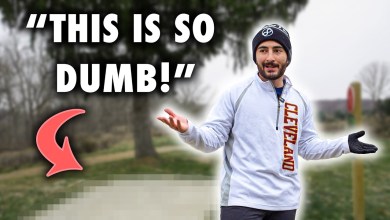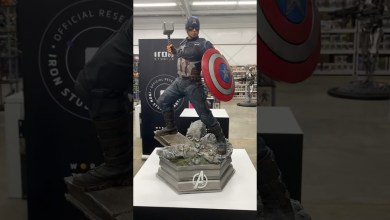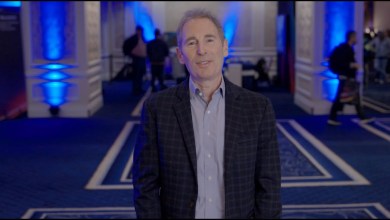Svalboard – Ultimate Ergo Keyboard Build Guide (DIY)
After many hours of building, filming, and editing, my Svalboard build guide is finally complete!
First off a big thank you to Morgan (aka claussen on Discord, creator of Svalboard) for kindly supplying me with a DIY kit as well as all the subsequent support and resupplies he has provided me – without him this video wouldn’t have been possible.
Buy a DIY Kit:
Prebuilt Svalboards:
Svalboard Discord:
Build Guide:
Fitment and User Guide:
Vial Download:
Subscribe if you like my videos – it would help me out a lot and motivate me to create more videos to help others learn how to build cool things!
This is hands-down (pun intended) the most customizable and ergonomic keyboard commercially available today. Don’t let the price scare you off if you’re suffering from RSI or similar issues caused by typing/regular keyboard use (especially if your livelihood depends on it) – it’ll easily pay for itself in the not-so-long run.
I’m still in the process of learning to type with my usual (Dvorak) layout on this, but have been able to achieve around 60wpm so far. I plan to eventually post a video with only typing demos and sound to give you an idea of how this sounds/looks when typing on it, so stay tuned for that! I may eventually learn a new layout (such as some variation of hands-down) but for now my very-limited free time has prevented me from exploring this option.
All music in the video is from an album I’ve been enjoying a lot lately called “Bach” by ‘non-a’ and can be downloaded/purchased here:
They also have some great mashups of Aesop Rock+Bach, and Rakim+Vivaldi which I thoroughly enjoy as well. You can find the rest of their music here: You can also find their albums streaming on Youtube.
Chapters:
00:00 Intro
00:27 Tools you’ll need to complete the build
01:30 Step 1: Print all parts and clean up as needed
02:51 Step 2: Organize magnets for assembly
03:44 Step 3: Install magnets in keys and clusters
11:49 Step 4: Insert keys into clusters
15:27 Step 5: Apply paint/ink to key flags/cluster areas as needed
17:22 Step 6: Attach FFCs to PCBAs
18:46 Step 7: Install PCBAs in clusters
20:42 Step 8: Install heat set inserts
23:03 Step 9: Install towers to baseplates
24:54 Step 10: Install clusters on towers
26:59 Step 10a/10b: Trackpoint + Trackball installation
30:43 Step 11: Route cables through baseplates
31:31 Step 12: Install MCUs on baseplates and connect cables
36:32 Step 13: Attach palmrest carriers to baseplates
37:33 Step 14: Attach palm rests to sleds
39:15 Step 15: Flash MCUs and connect USB cables to halves
43:08 Step 16: Test all keys
44:32 Step 17: Install back cover and rubber feet
45:25 Step 18: Adjust fit for both hands
46:01 Step 19: Enjoy!
Photo of Datahand courtesy of Datahandfan, CC BY-SA 3.0
via Wikimedia Commons
[ad_2]
source