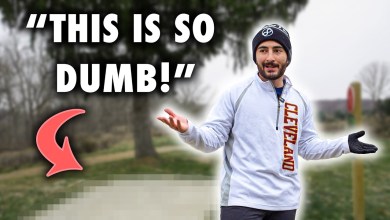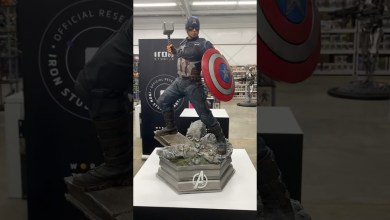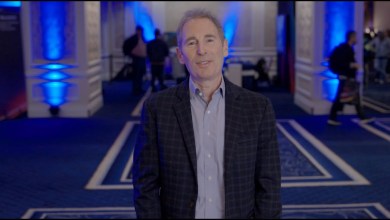Step-By-Step: Enabling Hyper-V for Use on Windows 11
Hyper-V is a virtualization technology that is as valuable to college and university students as it is to developers and system administrators. Students can run many operating systems and apps on a single physical machine using Hyper-V virtual machines. This can be especially useful for computer science and engineering students who need to experiment with various software environments and coding projects. By enabling Hyper-V on their Windows 11 computer, students can save time and costs by eliminating the need for physical hardware, while also obtaining the flexibility and convenience of running different operating systems and applications on a single device.
This Step-By-Step guide will show you how to enable Hyper-V on your Windows 11 device. Everything from determining whether your computer is compatible to establishing the settings for Hyper-V will be covered and will provide you with a solid understanding of how to use Hyper-V on a Windows 11 enabled device.
Step 1: Check if your system is compatible
Before you can enable Hyper-V on your Windows 11 machine, you need to make sure that your system is compatible. Here are the system requirements for Hyper-V on Windows 11:
Windows 11 Pro or Enterprise 64-bit Operating System
– A 64-bit processor with Second Level Address Translation (SLAT)
– A minimum of 4 GB of RAM
– BIOS-level hardware virtualization support
To check if your system is compatible, follow these steps:
– Press the Windows key + R to open the Run dialog box.
– Type msinfo32 and press Enter.
– In the System Information window, scroll down to the “System Summary” section and look for the Hyper-V Requirements line. If it says “Yes”, then your system is compatible.
Step 2: Enable Hyper-V on Windows 11
Once you have confirmed that your system is compatible, you can proceed to enable Hyper-V on your Windows 11 machine. Here’s how:
– Press the Windows key + R to open the Run dialog box.
– Type appwiz.cpl and press Enter.
– In the Programs and Features window, select Turn Windows features on or off in the left-hand pane.
– In the Windows Features window, scroll down to Hyper-V and check the box next to it.
– Click on OK and wait for the installation process to complete.
Once the installation is complete, click on Restart Now to restart your computer.
Step 3: Configure Hyper-V settings
After enabling Hyper-V on your Windows 11 machine, you may want to configure some settings to optimize your virtual machine performance.
How to create a new user account on Windows11 witout Microsoft Account?
Wie erstellt man einen Benutzer in Windows 11 ohne Microsoft-Konto?
Windows 11 Home.
Windows 11 Pro.
Windows 11 Pro Education.
Windows 11 Pro for Workstations.
Windows 11 Enterprise.
Windows 11 Education.
Windows 11 Mixed Reality.
#AddUserAccountWindows11
#CreateUserAccountWindows11
#AddUserOnWindows11
#CreateUserWindows11
#PCschnellerMachen
#TemporäreInternetdateien
#WindowsReinigen
#WindowsSchnellerMachen
#vmware
See more videos:
How to extend C drive on windows 10 or 11?
How to configure static IP Address via command line on windows 11?
How to change user’s password in windows 11 | Wie kann ich das Passwort eines Benutzers ändern?
This pc doesn’t meet the minim.um system requirements to install this version of windows
How to install windows 11 on vmware workstation?
Subscribe my channel:
[ad_2]
source