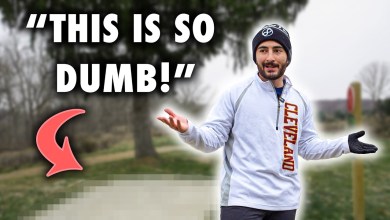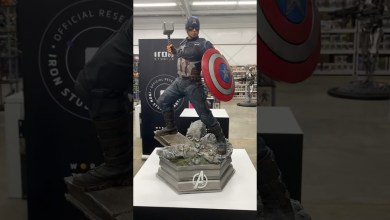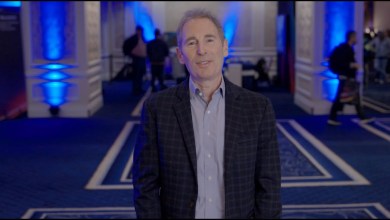Install Debian with Nginx Webserver on Hyper-V Virtual Machine #courses
save with Ctrl pressed and o button
exit with Ctrl pressed and x button
if stucked in messages,… use pressed Ctrl and c button to get back to terminal input
——————————
go to start then control panel
choose programs, then turn on windows features
check the box with hyper-v and two additional so we don’t need to install them later
restart now
go to start and type in hyper-v, we will take the manager
i use it often, so i pin it to the taskbar
there a several options, quick create has some templates to use
we download debian from official site
go to downloads folder
create a new virtual machine, name it debian
we keep the defaults settings
connection is default switch, so we can access over network
installation will be done from downloaded image file
start is possible with right mouse click or double click
debian installation will be done by keyboard and arrows, then enter
will take defaults to get a fast install
password will be ask foor root, thats the linux admin and the user
now write the changes by pressing enter and confirm it
for basic server install no additional media needed
for updates i take the server in thailand, because it is near
installation and later server will be controlled from terminal window by keyboard
to select software you use the space bar, the arrows, tab button and enter
unselect desktop and gnome with space bar, navigate with arrows to ssh server and press space bar again to select
now tab button and enter to continue
yes to install boot loader
choose your hard drive /dev/sda
installation finished, continue to reboot
login with your user debian
your typed password will not be shown, just type in and press enter
lets check for possible updates
our user has no authorisation to do system changes like updates
we will change that by using the root (admin user)
type su (for super user) and change to its directory
check updates and install needed files then type exit twice and login again
files are installed but the user is not yet added
login as root again with su – (the – will take you directly to the right directory)
then give user debian the authorisation
exit twice, login and check
to not repeadetly enter password after login, we will change with visudo
save with pressed Ctrl button and o button, then press enter
exit with Ctrl and x
use exit command to logout again
now after login you will be asked only once for password when using sudo
install nginx webserver
confirm with y
lets check the new installation of nginx
command ip a will show your network ip
webserver is up and running
use nano editor to open configurations
in sites-enabled we will find the currently used config
command ls (for list) will show us the existing files
in the default file we will find our webdirectory and the file names the server is currently looking at
we open the html with nano command
change html code, save with Ctrl + o and exit with Ctrl + x
refresh browser and enjoy your own webserver
[ad_2]
source