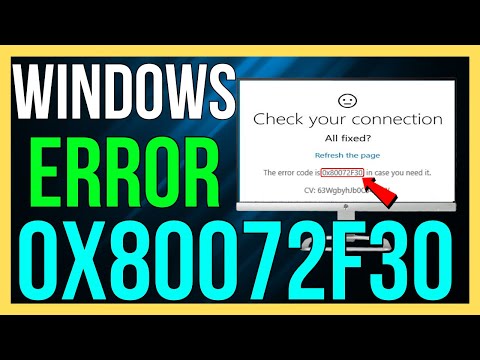
*How to FIX Windows Error Code 0x80072F30 2024*
Windows Error Code 0x80072F30 usually indicates an issue with the Windows Update service or the Microsoft Store. This error often occurs due to connectivity issues, incorrect date and time settings, or problems with the Windows Update components. Here’s a step-by-step guide to help you resolve this error in 2024.
### Step-by-Step Guide to Fix Error Code 0x80072F30
#### 1. Check Your Internet Connection
– **Ensure You Are Connected**: Make sure your device is connected to the internet. Try opening a web page to verify your connection.
– **Restart Your Router**: If your internet connection seems unstable, restart your router and modem.
#### 2. Verify Date and Time Settings
– **Correct Date and Time**:
– Press `Win + I` to open **Settings**.
– Go to **Time & Language**.
– Ensure the date, time, and time zone are set correctly. If not, adjust them accordingly.
– Toggle the **Set time automatically** and **Set time zone automatically** options to Off, then back On.
#### 3. Reset Windows Update Components
– **Stop Windows Update Services**:
– Open Command Prompt as an administrator by pressing `Win + X` and selecting **Command Prompt (Admin)** or **Windows PowerShell (Admin)**.
– Run the following commands to stop the Windows Update services:
“`cmd
net stop wuauserv
net stop cryptSvc
net stop bits
net stop msiserver
“`
– **Rename SoftwareDistribution and Catroot2 Folders**:
– Run the following commands to rename the folders, which store temporary update files:
“`cmd
ren C:WindowsSoftwareDistribution SoftwareDistribution.old
ren C:WindowsSystem32catroot2 catroot2.old
“`
– **Restart Windows Update Services**:
– Run the following commands to restart the services:
“`cmd
net start wuauserv
net start cryptSvc
net start bits
net start msiserver
“`
#### 4. Run Windows Update Troubleshooter
– **Windows Update Troubleshooter**:
– Press `Win + I` to open **Settings**.
– Go to **Update & Security** and select **Troubleshoot** from the left pane.
– Click on **Additional troubleshooters**.
– Select **Windows Update** and click **Run the troubleshooter**. Follow the on-screen instructions to complete the troubleshooting process.
#### 5. Reset Microsoft Store Cache
– **Reset Cache**:
– Press `Win + R` to open the Run dialog box.
– Type `wsreset.exe` and press Enter. This will reset the Microsoft Store cache.
#### 6. Update Windows Using the Media Creation Tool
– **Download Media Creation Tool**:
– Visit the official [Microsoft Download page]( and download the Media Creation Tool.
– **Run the Tool**:
– Launch the Media Creation Tool and select **Upgrade this PC now**.
– Follow the on-screen instructions to update your Windows to the latest version.
#### 7. Check for System File Corruption
– **Run System File Checker**:
– Open Command Prompt as an administrator.
– Run the following command to check for and repair corrupted system files:
“`cmd
sfc /scannow
“`
– Wait for the scan to complete and follow any on-screen instructions.
– **Run DISM Tool** (for Windows 10/11):
– If the System File Checker finds issues it cannot fix, run the DISM tool:
“`cmd
DISM /Online /Cleanup-Image /RestoreHealth
“`
#### 8. Perform a Clean Boot
– **Clean Boot**:
– Press `Win + R`, type `msconfig`, and press Enter.
– Go to the **Services** tab, check **Hide all Microsoft services**, and click **Disable all**.
– Go to the **Startup** tab and click **Open Task Manager**.
– Disable all startup items.
– Close Task Manager and click **OK** in the System Configuration window.
– Restart your computer and try running Windows Update or accessing the Microsoft Store again.
### Additional Tips
– **Check for Malware**: Run a full system scan using Windows Defender or a third-party antivirus program to ensure your system is not infected with malware.
– **Contact Support**: If none of the above methods work, consider contacting Microsoft Support for further assistance.
By following these steps, you should be able to fix Windows Error Code 0x80072F30 and ensure your system is updated and running smoothly in 2024.
#windows #0x80072f30 #0x80072efd #microsoftstore #store #windowsstore #error #fixed
– TutoRealm
[ad_2]
source