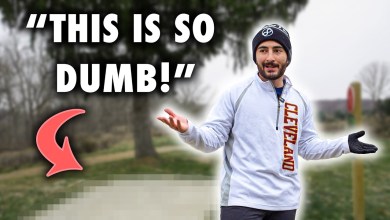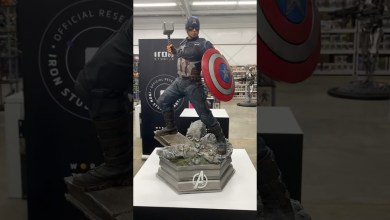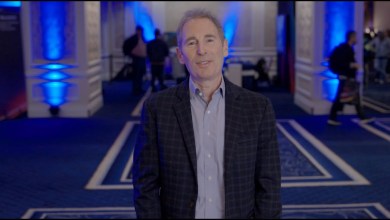How to Convert a Single VM from VMWare to Hyper-V
Learn the essential steps to successfully convert a single virtual machine (VM) from VMWare to Hyper-V.
—
Disclaimer/Disclosure: Some of the content was synthetically produced using various Generative AI (artificial intelligence) tools; so, there may be inaccuracies or misleading information present in the video. Please consider this before relying on the content to make any decisions or take any actions etc. If you still have any concerns, please feel free to write them in a comment. Thank you.
—
How to Convert a Single VM from VMWare to Hyper-V
With the growing popularity of virtualization, many organizations find themselves migrating virtual machines (VMs) from one platform to another. If you’re looking to convert a single VM from VMWare to Hyper-V, follow these essential steps to ensure a smooth transition.
Step 1: Prepare the VMWare VM
Before starting the conversion process, it’s crucial to prepare your VMWare VM to ensure compatibility with Hyper-V:
Update Tools: Ensure that you have the latest version of VMWare Tools installed on your VM.
Backup Data: Always back up your VM to avoid any data loss during the conversion process.
Uninstall Incompatible Features: Remove any features or software that may not be compatible with Hyper-V.
Step 2: Shut Down the VMWare VM
Ensure that the VM is properly shut down to avoid any data corruption:
Navigate to your VM on the VMWare platform.
Select the ‘Shutdown’ option.
Step 3: Use Conversion Tool
You will need a conversion tool to facilitate the migration process:
Microsoft Virtual Machine Converter (MVMC): This free tool provided by Microsoft can convert VMWare VMs to Hyper-V format.
Third-Party Converters: There are several other third-party tools available that can help with this conversion. Make sure to select one that is reliable and widely recognized.
Install and Run the Tool: Follow the instructions provided with your chosen conversion tool to convert your VMWare VM to Hyper-V format.
Step 4: Migrate the Converted VM to Hyper-V
Once the VM conversion is complete, move the converted VM to your Hyper-V environment:
Copy the converted VM files to your Hyper-V server.
Open the Hyper-V Manager.
Choose ‘Import Virtual Machine’ and follow the prompts to import the converted VM into Hyper-V.
Step 5: Configure and Test the Hyper-V VM
After importing the converted VM into Hyper-V, there are a few final steps:
Install Hyper-V Integration Services: Install Hyper-V Integration Services to ensure the VM operates smoothly within Hyper-V.
Test the VM: Power on the VM and test its functionality to ensure that everything works as expected.
Optimize Settings: Adjust VM settings within Hyper-V for optimal performance.
Conclusion
By following these steps, you can successfully convert a single VM from VMWare to Hyper-V. Always ensure that you back up your data, and thoroughly test your VM after conversion to avoid any potential issues.
[ad_2]
source