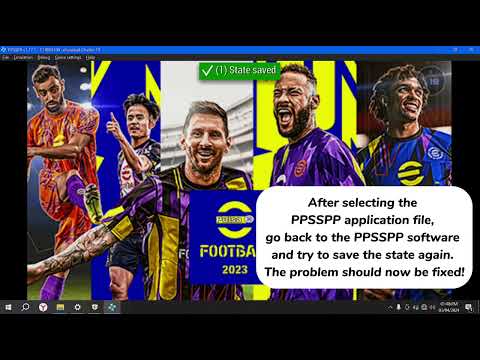
Are you encountering the frustrating “Failed to save state!” error while using PPSSPP on Windows 10? Don’t worry, I’ve got you covered! Follow these simple steps to resolve the issue and get back to gaming smoothly.
Step 1: Open the search bar and search for “Controlled folder access”. Click on “Open” to access the Controlled folder access settings.
Step 2: In the Controlled folder access settings, click on “Allow an app through Controlled folder access”.
Step 3: Click on “Add an allowed app” and then select “Recently blocked apps”.
Step 4: Look for “PPSSPPWindows64.exe” or “PPSSPPWindows.exe” in the list of recently blocked apps and click to select it.
Step 5 (if necessary): If you didn’t find the PPSSPP executable in the list, go back and click on “Browse all apps”.
Step 6: Navigate to “Local Disk (C:)” –》”Program Files” and locate the “PPSSPP” folder. Open it to find the PPSSPP application file named “PPSSPPWindows” or “PPSSPPWindows64”. Click to select it.
Step 7: After selecting the PPSSPP application file, go back to the PPSSPP software and try to save the state again. The problem should now be fixed!
Conclusion: By following these easy steps, you can quickly fix the “Failed to save state!” error on Windows 10 PPSSPP, allowing you to enjoy your gaming experience without any interruptions. Happy gaming!
#PPSSPP #Windows10 #FixError #SaveState #GamingFix #Tutorial #WindowsTroubleshooting #PPSSPPError #GamingTips #WindowsTutorial
[ad_2]
source