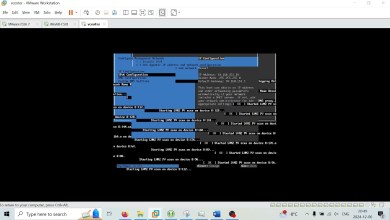Dell PowerEdge R6515 Server | Solid State Drives | Hard Drives | How to Test with Dell Diagnostics
Dell PowerEdge R6515 Server Drives – This will be a continuation in our playlist focused on all aspects of the R6515 server. Today, we will be covering the different storage options for the R6515 server as well as support drive speeds and capacities. We will also show you how to install your drives as well as test them with Dell Diagnostics and HD Sentinel. This video series will include:
1. CPUs –
2. Memory –
3. Drives –
4. Network Cards –
5. RAID –
6. BIOS –
7. iDRAC –
8. Mass Updates –
9. How to set IP Address –
10. How to Install VMware ESXi –
11. Power Supplies –
12. How to Rack –
13. Windows Server Operating Systems-
If there is anything else you would like to see, then please drop a comment, and let us know. We want this to be a great tool for the Dell community.
The Dell PowerEdge R6515 supports three primary types of drives: Serial-Attached SCSI (SAS), Serial ATA (SATA), and Non-Volatile Memory Express (NVMe). SAS drives offer speed options of 3GB/s, 6GB/s, and 12GB/s, with a maximum speed of 12GB/s. SATA drives are available with a maximum speed of 6GB/s, while NVMe drives boast impressive speeds of up to 16GB/s. The R6515 accommodates a variety of drive sizes ranging from 240GB to a maximum capacity of 7.68TB. This maximum capacity can be achieved with 8 drives each having a 7.68TB size. The Dell PowerEdge R6515 provides flexibility in drive choices, and we encourage users to share their experiences and findings with different drive capacities in the comments below.
Additionally, the R6515 comes with hot-swap capabilities for convenient drive installation without the need for server downtime. Whether you opt for SAS, SATA, or NVMe drives, the hot-swap feature allows you to add or replace drives while the server is operational. In our upcoming tutorials, we’ll guide you through the process of installing new drives into your R6515 and provide insights into testing drive performance using tools like Dell Diagnostics and HD Sentinel. These tools are not only useful for drive assessments but also for monitoring Health Scores and Power on Hours, ensuring your drives operate optimally. Share your experiences and stay tuned for more informative content on maximizing your Dell PowerEdge R6515’s storage capabilities.
Note: The R6515 has different chassis styles and different backplane options. NVMe will not work inside a SAS/SATA server and vice versa, SAS or SATA will not work inside a NVMe port. Make sure you match up the correct SSD for your system. Contact our sales teams if you are unsure and need some help. You can look up your Dell service tag to help identify what type of backplane you have inside your PowerEdge R6515 server.
Custom configure a Dell PowerEdge R6515 to order:
Upgrade your R6515 Server with compatible RAM:
Upgrade your R6515 Server with an SSD:
Upgrade your R6515 Server with NICs:
Purchase a compatible iDRAC9x5 license for your R6515 Server:
Purchase a Windows Server OS license for your R6515 Server:
For custom configured new or used servers, visit or email sales@CloudNinjas.com.
Follow us on:
[ad_2]
source