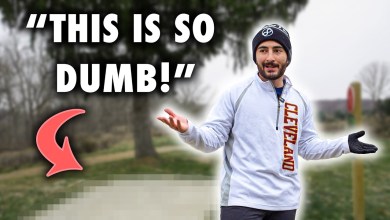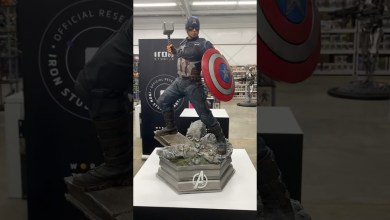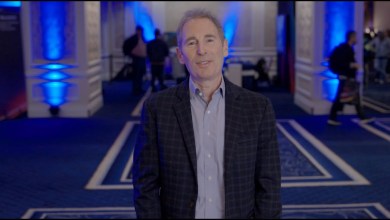CLASS10 : VMWARE VCENTER SERVER FEATURES – CLONING
Cloning a virtual machine (VM) in VMware involves creating an identical copy of an existing VM. This process is useful for various scenarios, such as deploying multiple instances of the same configuration, creating backups, or testing software changes. VMware provides different cloning methods, and here’s an explanation of the cloning process in detail:
Methods of Cloning:
Full Clone:
Description: A full clone is an independent copy of the source VM. It is entirely separate from the original VM, with its own set of virtual disks and configuration files.
Process: During a full clone, all the data from the source VM is duplicated, resulting in a fully independent VM.
Linked Clone:
Description: A linked clone shares virtual disks with the source VM, creating a more space-efficient clone. Changes made to the source VM affect the linked clone, but the linked clone can also have unique data.
Process: Instead of copying all data, a linked clone references the virtual disks of the source VM and creates delta disks to track changes.
Steps to Clone a Virtual Machine:
Access VMware vSphere Client: Open the vSphere Client and connect to your vCenter Server.
Select the Source VM: Navigate to the inventory and locate the VM you want to clone.
Initiate the Clone: Right-click on the source VM and select “Clone” from the context menu.
Choose Clone Type: Select either “Full Clone” or “Linked Clone” based on your requirements.
Configure Clone Settings:
Provide a name for the new VM.
Choose the target location (folder or data center) for the clone.
Specify the clone’s storage and datastore.
Customize VM Settings (Optional): You may choose to customize the VM settings, such as CPU, memory, and network configurations. This step is optional and depends on your specific needs.
Review and Complete: Review the clone settings to ensure they match your requirements.
Click “Finish” to initiate the cloning process.
Monitor Progress: Monitor the progress of the cloning process. The time it takes depends on factors such as VM size, storage speed, and network bandwidth.
Verify the Cloned VM: Once the cloning process is complete, verify that the new VM appears in the specified location.
Considerations:
Resource Requirements: Cloning can consume additional storage space, especially with full clones. Ensure that you have sufficient resources on your datastores.
Network Settings: If the cloned VM will be part of the same network, check and modify network settings if necessary to avoid conflicts.
License Compliance: Ensure compliance with licensing agreements, especially when creating multiple instances of VMs.
VMware’s cloning feature is a powerful tool for efficiently managing and deploying virtual machines within your virtualized infrastructure.
[ad_2]
source