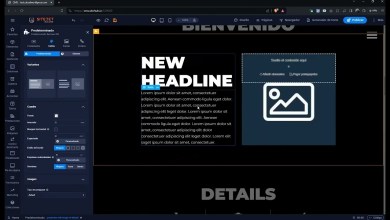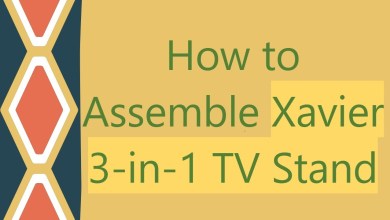[🔴LIVE] How to setup System disk space usage warning notifications in WHM?
Today in this video we will show you how to setup system disk space usage warning notifications in WHM.
Follow the steps given below to enable System disk space usage warning notification in WHM:
Step::1 Login to WHM
Step::2 Go to Server Configuration
Step::3 Click on Tweak settings
Step::4 Jump on to the Notification tab.
In the Notification tab you will find several options available like listed below:
System disk space usage warnings-This setting allows you to enable disk space usage warnings.
This setting defaults to On.
After you enable disk space usage warnings, the following additional settings become available:
Account system disk usage “warn” percentage
This setting allows you to specify the threshold at which a system’s disk usage enters the warn state, or to disable this notification.
This setting defaults to 82.55%.
Account system disk usage “critical” percentage
This setting allows you to specify the threshold at which a system’s disk usage enters the critical state, or to disable this notification.
This setting defaults to 92.55%.
Disk quota usage warnings
This setting allows you to enable disk quota usage warnings. The system sends these warnings to cPanel users who approach their disk space quota.
This setting defaults to On.
After you enable disk space usage warnings, the disk quota usage settings become available.
Out of memory warnings
This setting allows you to enable out of memory warnings. The system sends these warnings to cPanel users whose accounts no longer possess memory space.This setting defaults to On.
Account disk quota “warn” percentage
This setting allows you to specify the threshold at which a user’s disk quota usage enters the warn state, or to disable this notification.This setting defaults to 80%.
Notify admin or reseller when disk quota reaches “warn” state
This setting allows you to specify whether the server sends a notification to the owner of the cPanel account when it reaches the warn state. This setting defaults to Off.
Account disk quota “critical” percentage
This setting allows you to specify the threshold at which a user’s disk quota usage enters the critical state, or to disable this notification. This setting defaults to 90%.
Notify admin or reseller when disk quota reaches “critical” state
This setting allows you to specify whether the server sends a notification to the owner of the cPanel account when it reaches the critical state. This setting defaults to On.
Account disk quota “full” percentage
This setting allows you to specify the threshold at which a user’s disk quota usage enters the full state, or to disable this notification. This setting defaults to 98%.
Notify admin or reseller when disk quota reaches “full” state
This setting allows you to specify whether the server sends a notification to the owner of the cPanel account when it reaches the full state. This setting defaults to On.
Enable mailbox usage warnings
This setting allows you to enable mailbox usage warnings. The system sends these warnings to cPanel users whose mailboxes are almost full. This setting defaults to Off.
Step::5 Setup the limits as per your choice and click on Save button.
That’s it!!!
For more information, kindly follow us on social media like Twitter and Facebook and for video tutorials, subscribe to our YouTube channel –
Facebook Page-
Twitter Page-
Official Website-
If you have any query, feel free to let us know via the comments section below.
#cpanel #whm #highdiskusagewarningalerts
[ad_2]
source